Table of contents
🔸What is Docker Volume?
Docker allows you to create something called volumes. Volumes are like separate storage areas that can be accessed by containers. They allow you to store data, like a database, outside the container, so it doesn’t get deleted when the container is deleted.
You can also mount from the same volume and create more containers having same data.
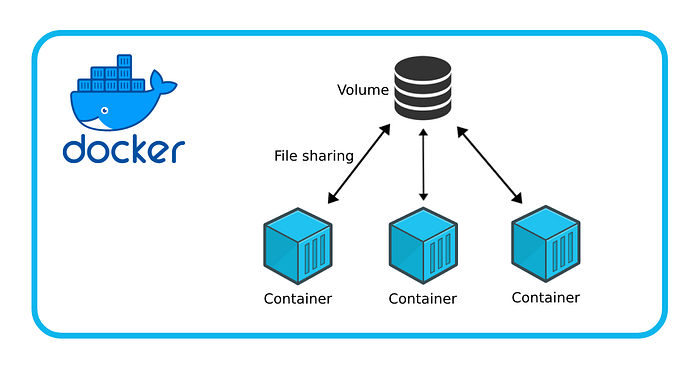
Ref : https://docs.docker.com/storage/volumes/
🔸What is Docker Network?
Docker allows you to create virtual spaces called networks, where you can connect multiple containers (small packages that hold all the necessary files for a specific application to run) together. This way, the containers can communicate with each other and with the host machine (the computer on which the Docker is installed).
When we run a container, it has its own storage space that is only accessible by that specific container. If we want to share that storage space with other containers, we can’t do that.

Ref : https://docs.docker.com/network/
💎Tasks:
🔸Task-1
A)Create a multi-container docker-compose file which will bring UP and bring DOWN containers in a single shot ( Example — Create application and database container )
mkdir myproject
cd myproject
touch docker-compose.yml
Create a docker-compose.yml file
version: ‘3’
services:
app:
build:
context: ./app
ports:
— 8080:80
depends_on:
— db
db:
image: postgres:latest
environment:
POSTGRES_USER: radhey
POSTGRES_PASSWORD: radhey
POSTGRES_DB: projectdb
Create a new directory “app” for project
mkdir app
cd app
touch Dockerfile
create a docker file
FROM nginx:latest
COPY . /usr/share/nginx/html
In the project directory, run the following command to build and start the containers.
docker-compose up -d

Web application running on browser

B)Also add [`replicas`](https://stackoverflow.com/questions/63408708/how-to-scale-from-within-docker-compose-file) in deployment file for auto-scaling.
docker-compose up — scale app=5

Below are the 5 replica’s created,

We were facing error while scaling down the resources

Fixed by running-
sudo aa-remove-unknown

C)Use the ‘docker-compose ps’ command to view the status of all containers, and docker-compose logs to view the logs of a specific service.
docker-compose ps
docker-compose logs

D) Use the ‘docker-compose down’ command to stop and remove all containers, networks, and volumes associated with the application
docker-compose down

🔸Task-2
Learn how to use Docker Volumes and Named Volumes to share files and directories between multiple containers.
A)Create two or more containers that read and write data to the same volume using the docker run — mount command.
Step 1: Create a Docker volume or named volume.
docker volume create mydata

Step 2: Create the containers.
docker run -d — name container1 — mount source=mydata,target=/data alpine sh -c “echo ‘Hello from Container 1’ > /data/test.txt && sleep 3600”
docker run -d — name container2 — mount source=mydata,target=/data alpine sh -c “cat /data/test.txt && sleep 3600”

Step 3: Verify the shared data.
To verify that the data is shared between the containers, you can use the docker logs command to view the logs of container2:
docker logs container2

B)Verify that the data is the same in all containers by using the docker exec command to run commands inside each container.
Step1) Make sure both containers are running.
docker ps
Use the docker exec command to run a command inside container2 and inspect the shared volume:
docker exec -it container2 cat /data/test.txt

C) Use the docker volume ls command to list all volumes and docker volume rm command to remove the volume when you’re done.
docker volume ls

docker volume rm mydata

Thanks for reading to the end; I hope you gained some knowledge.❤️🙌
